🎓 How to Log in to SchooLinks and Find Your Test Score
Step 1: Go to the SchooLinks Website
- Go to www.schoolinks.com.
- Click on “Login” in the upper-right corner.
Step 2: Log In
- Choose “Sign in with Google”.
- Students: Select your District 207 email account
- Parents: Log into your account (or create one) using the email address we have on file.
Step 3: Access the “Scores and Performance” Section
Navigate to the “School” section
- After logging in, look at the left-hand sidebar.
- Click on the green “School” icon (with an apple symbol).
Select “Scores and Performance”
- From the dropdown menu, click on “Scores and Performance”
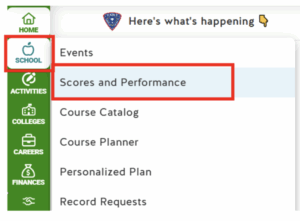
Step 4: View Your Test Scores
- Your GPA (both unweighted and weighted) is displayed at the top.
- Below, you’ll see your ACT and SAT scores, including:
- ACT Superscore (highest section scores combined)
- Individual ACT test dates and scores
- SAT Superscore (highest section scores combined)
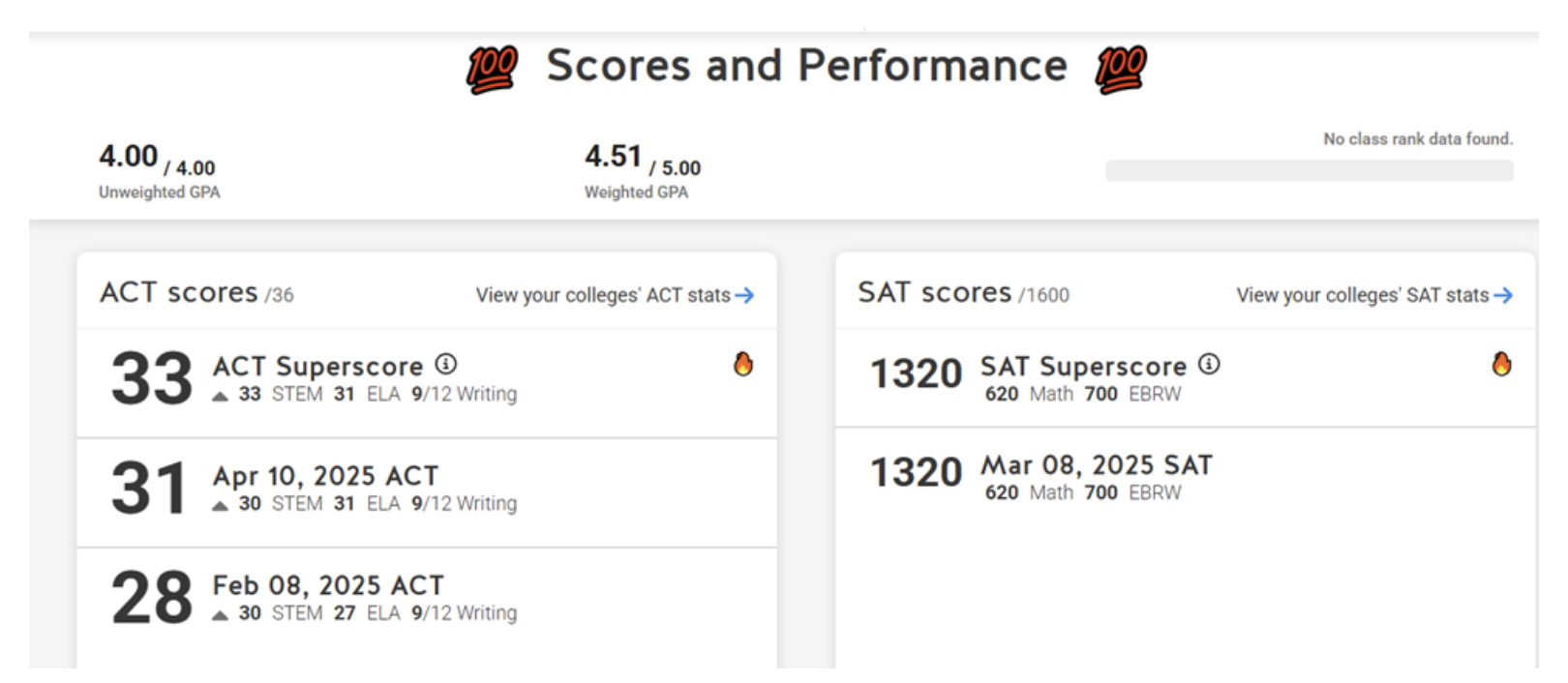
Click “View your colleges’ ACT stats” or “View your colleges’ SAT stats” for detailed college-specific score data.
