District 207’s Communication Platform: ParentSquare
District 207 is now utilizing a new form of school-to-home communication in District 207 called ParentSquare. (The system for students is similar, but called “StudentSquare.”) This unified communications platform is designed to keep parents and guardians informed and encourage greater engagement and connection with your child’s school, as well as the district. Parents/guardians will automatically receive updates or emergency, urgent alerts – no subscription needed. Messages will be sent to your contact information in Infinite Campus, so please make sure it is up to date. All messages are sent to all parents/guardians on file.
Although you don’t need to register for ParentSquare in order to receive our text, phone or email messages, there are benefits to registering, including the ability to communicate with teachers via direct messages.
Sign Up for ParentSquare/StudentSquare
In order to begin using ParentSquare/StudentSquare, please follow these steps:
- Update your contact information, if necessary. Parent/guardian and student email addresses and mobile phone numbers are used to uniquely identify ParentSquare users. When parents share the same email address, data confusion can ensue within communication systems such as ParentSquare. If your contact information needs to be updated, please contact the Student and Family Services Department at your child’s school or use the Parent Portal to update their cell phone and email (instructions on updating your contact info using the Parent Portal app can be found here).
- Establish your ParentSquare or StudentSquare account. If you did not receive an activation email, please visit ParentSquare.com, enter your email address (the same email you use for Infinite Campus) in the Sign Up/Create Password section, and click ‘Go’. You will receive a verification email to confirm your account. If you need assistance setting up your account, please contact us at [email protected]. Students: Use the “Sign in with Google” button, with your issued District 207 email login, whenever you log in to StudentSquare. It is not necessary to create a different login and password.
- Download the App: For the richest experience, please consider installing the ParentSquare Mobile App on your Smartphone.
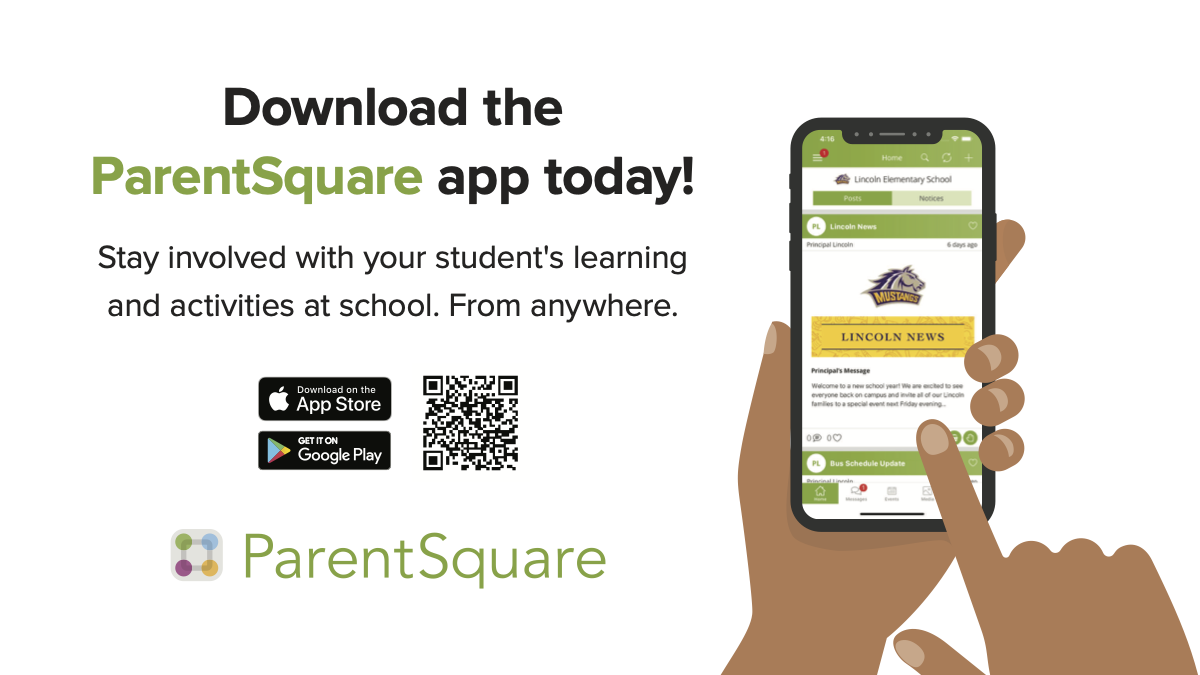
Communicate in Your Preferred Language
Do you prefer to receive messages in a language other than English? District 207 has made English as the default setting for families to receive notifications. However, you can change your language preferences at any time:
- Once logged in, click your name at the top right corner of the screen, then click on My Account > Language Settings (left side of the screen). From there you can choose your preferred language.
- Messages are translated in both directions based on the language selected.

Manage Your Notification Preferences
Users are able to choose how they would like to receive email, text and app notifications. By default, all users are set to receive email and app notifications instantly when there is a new post or message for them to view. When an urgent alert is sent, such as during an emergency, all users will receive an email, text and phone call instantly regardless of their chosen notification settings.
Users can choose whether they want a specific notification type (email, text or app) instantly as soon as the post or message is sent, daily in a single digest email or message or not at all. Currently, users are not set up to receive text notifications outside of alerts – if you would like to receive text notifications, you will have to change your setting to Instant or Digest.
Once logged in, you can update your notification settings by going to your name in the top right corner > My Account > Notification Settings. Additional information on the notification types can be found by clicking the red “i” icon.

Other Resources
PDF with instructions to activate your account, change language settings and change notifications (English, Spanish, Arabic and Polish)
Getting Started Guide (English and Spanish)
Training Video (English and Spanish)
Self-paced training course* (English and Spanish)
*You must login to ParentSquare Academy using your ParentSquare credentials in order to take this course. An email was sent to all parents/guardians with information on how to activate your account.
Additional questions? Please contact us at [email protected].
