Instructions for Online Registration and Annual Update of Information Using Parent Email Address
Welcome to the 2019-2020 school year. To ensure that students are ready to attend school we are asking parents and guardians to complete the online registration.
A separate code or login is not required in this system.
We are requesting that you should use an email address for this process. Please refrain from using someone else’s email address. If you do not have an email address and do not plan to get one, please note that it is optional for this registration method
First Step – Open this link in a web browser
Select your language and select “Start a New Registration” to begin.
Second Step – Open Online Registration
Enter your information, including a valid email if you have one. Check the box below for “I’m not a robot” and click “Begin Registration”
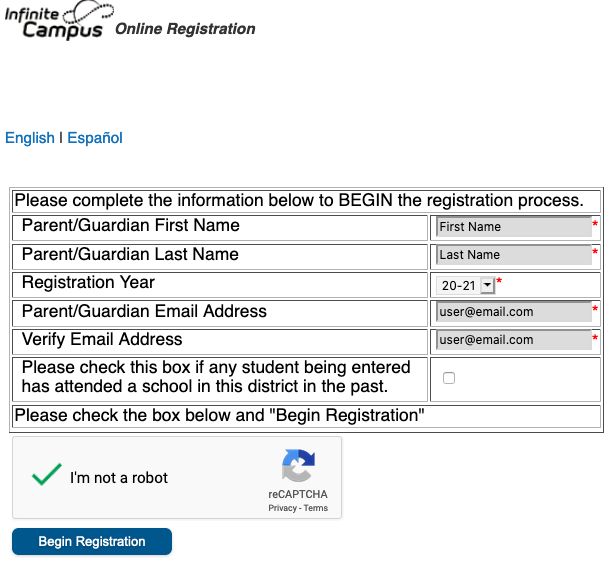
Begin Registration
Enter your name on this page as your signature for this form.
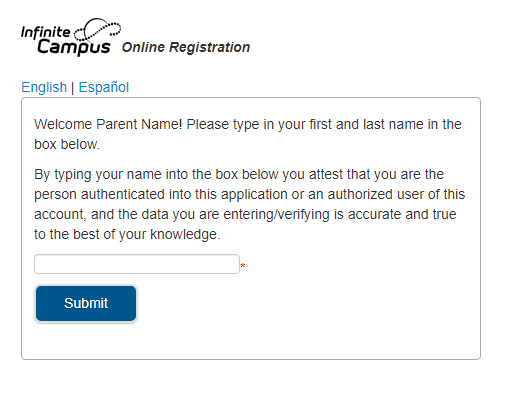
Click on “Submit” and on the next page, read the instructions and click on “Begin”
Complete the Form Tabs
Read the instructions and then click begin.
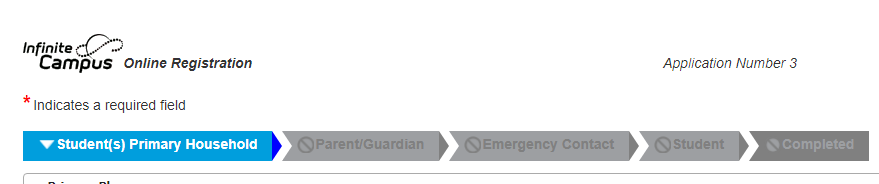
The tabs across the top of the page show you your progress toward completing the online form. You must complete the tabs in order. You can switch to completed tabs to review or make changes by clicking on them. You may also save and return to the form at a later time. IN ORDER TO DO THIS YOU MUST MAKE NOTE OF YOUR APPLICATION NUMBER AND USE IT WHEN RE-ENTERING THE SYSTEM.
After reviewing and updating each section on each tab, click the gray Next button to go to the next section of the tab (called pleats). You can go to the previous pleat by clicking on the gray Previous button or clicking on the pleat heading. All required fields are marked with a red asterisk. Any errors will pop up as red message balloons. You may click on these to dismiss the message.
Once the tab is complete, click the blue Save/Continue button to go to the next tab.
The tabs are as follows:
Student(s) Primary Household
The first tab is the Student(s) Primary Household information. This is done once for all students in the household. Review the home phone number, home address, and, if applicable, any separate mailing address.
Parent/Guardian
Review and update all parents/guardians for the children. This is done once for all children in the household. Enter at least one parent/guardian, and add as many as needed.
Parents that live at a separate address may be added here.
Add every Parent / Guardian needed for all of the students to be registered. On a later step, you will specify the relationship, if any, to each student.

When entering an email address in the parent/guardian Contact Information section, please select the contact preferences for that email address. The options are described in a key below. Also look for Phone number call preferences at the bottom of the same pleat.
Emergency Contact
Review and update emergency contacts who may be called in the case of an emergency, and the parents/guardians of the student cannot be contacted. This is done once for all children in the household.
Please do not enter parent / guardian information on this tab
Student
For each child in the household, click the blue Edit/Review button. Click “Add New Student” to add any additional students not listed. Review and update each pleat for each child. Some questions will be revealed based on answers to previous questions. It is possible to see different questions for each child.
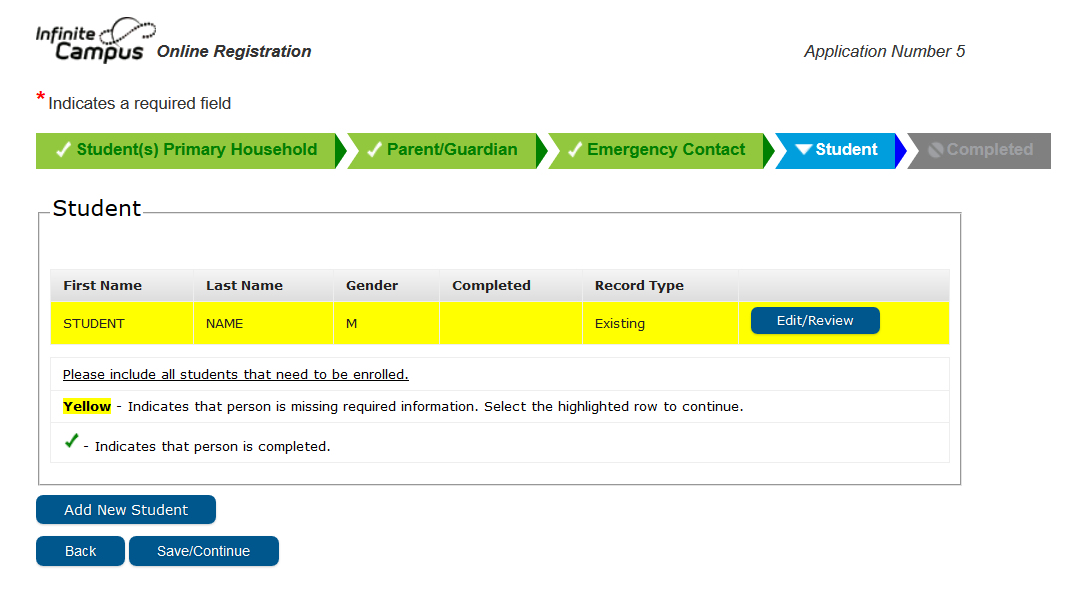
Each year parents/guardians must enter any health conditions of which the school should be aware. Under the “Health Services – Medical or Mental Health Conditions” section, you may add health conditions as necessary, or check the box indicating that there are no medical or mental health conditions for the child. These will be reviewed by the Health Office, and you may be contacted for follow up.
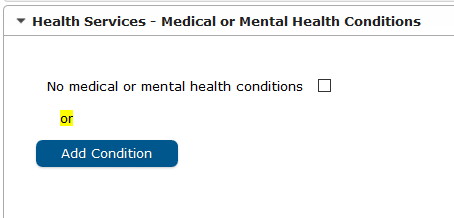
Each year parents/guardians must enter any medications of which the school should be aware. Under the “Health Services – Medications” section, you may add medications as necessary, or check the box indicating that there are no medications for the child. These will be reviewed by the Health Office, and you may be contacted for follow up.
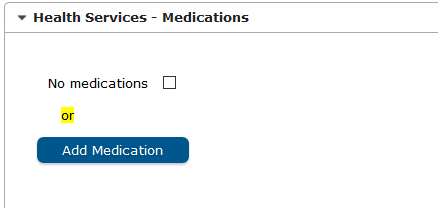
There are a number of permissions, releases, and acknowledgements that District 207 collects with online registration. These questions must be answered for each student.
Click on the gray Next button to go to the next pleat of the page. Once the page is complete, click the blue Save/Continue button to go on.
Finally, Submit the Online Form
When you have completed the online registration forms, we recommend downloading a summary of the application in PDF format and reviewing it before submitting.
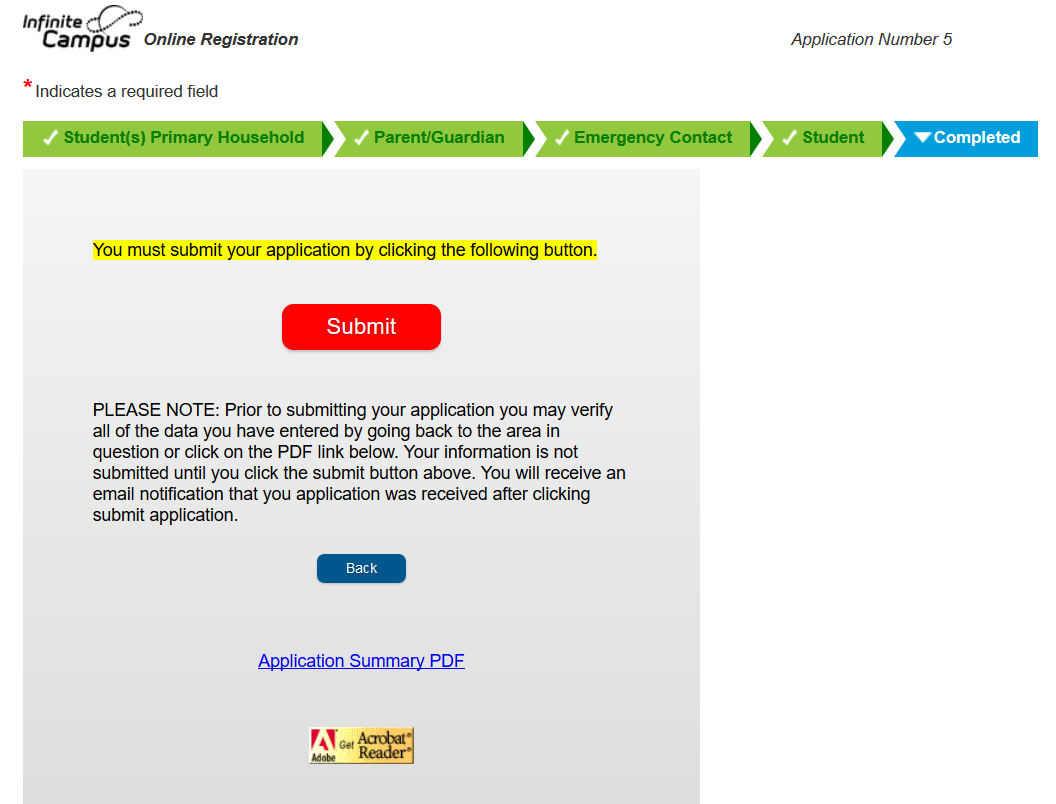
Once you click the red Submit button, the application is locked. Any changes will need to be made by contacting the Student Services Office.
